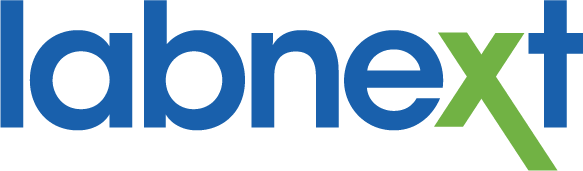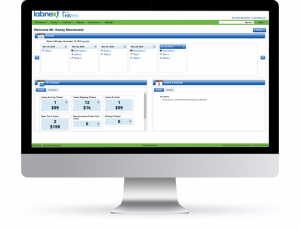Email Campaigns
Email Campaigns allow you to send customizable bulk emails to your accounts without having to leave Labnext. Once emails have been sent there are statistics on opens, bounces, etc. for your insight.
To enable the free email campaign add on, please go to Settings and Store. Scroll to the Email Campaigns section and press Enable the add on.

To create an email:
- Go to Promotions and Email Campaigns.
- Click the Add icon. This will open the Email Campaign view, which allows you to create a campaign.
- Specify which of your Labnext users the email should come from.
- Identify the Labnext accounts that you wish to send the campaign to.
- Enter the Subject.
- Add your text and the desired formatting.
- Once you have created a campaign you will be able to Save to review.
- When you are ready to distribute, click the drop-down arrow next to the Save icon and Send.
- Once you have sent a campaign, the Edit icon will change to View allowing you to see the statistics of your Campaign.
Ads
DDX Ads are free and give you the ability to promote new products, special offers, upcoming events,… to the accounts that are connected to your lab on DDX.
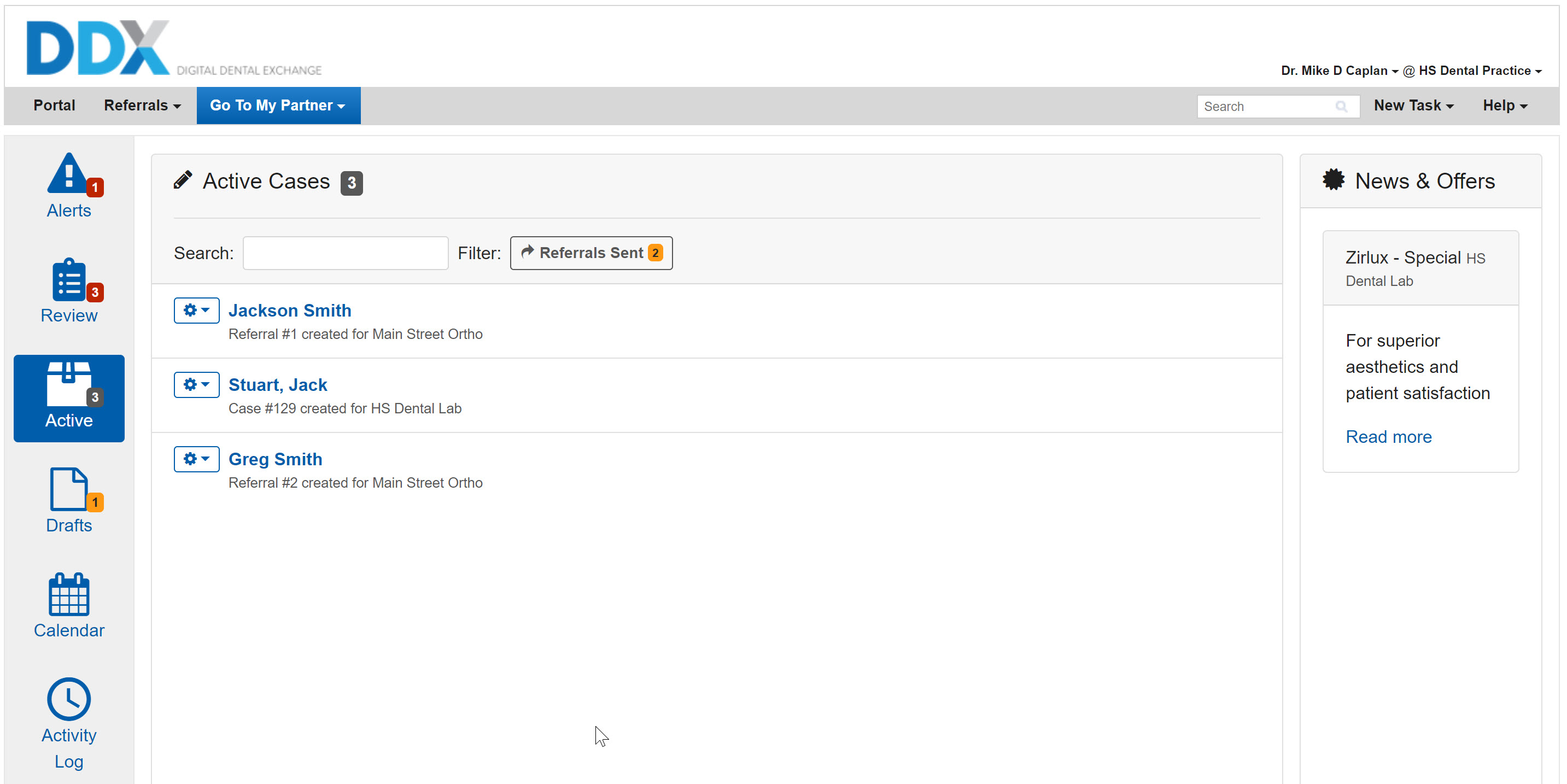
To create an ad:
- Go to Promotions and Ads
- Click the + icon. This will open the New DDX Ad view, which allows you to define an ad.
- Specify the Title of the ad.
- Enter a Teaser to provide a bit more detail.
- Specify the State Date for the ad.
- Specify the End Date for the ad. Note that ads can’t exist for more than 2 months.
- Specify accounts that you want the ad to be visible to.
- Enter your ad content, which you can either create or link to an external existing page.
Coupons
Coupons allow you to give discounts to your customers and they are fully integrated into the Labnext workflow. They can also be integrated into DDX so that they are visible to your accounts and automatically claimed during case creation. And, there is tremendous flexibility to define the desired offer:
- Single use or Multi use coupons.
- Fix dollar, or percentage discount.
- Multi use coupons can be promoted to your accounts with a DDX Ad.
- Discount can be linked to specific procedure(s).
- Discount can be offered to specific account(s).
- Coupon expiry date.
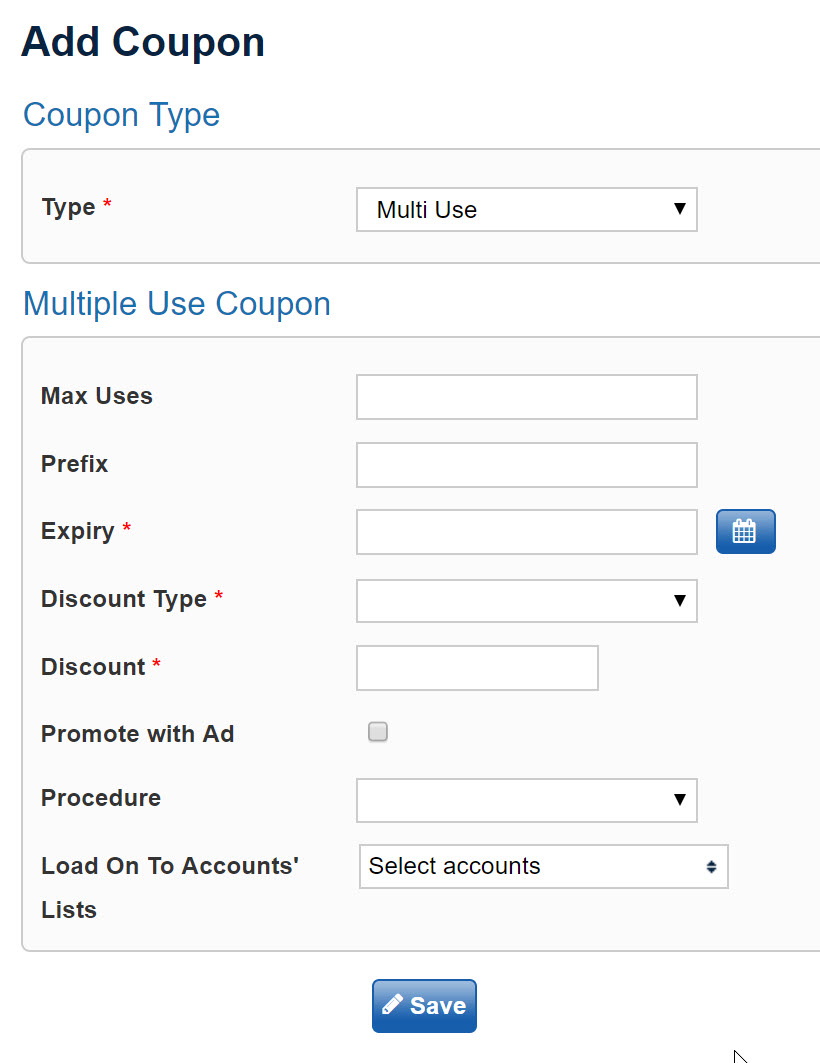
To enable Coupons, go to Settings, Lab Details, Preferences and check the box to enable coupons.
To create a coupon:
- Go to Promotions and Coupons .
- Click the Add icon. This will open the Coupon details view.
- It is a good idea to use the manual to help with the choices in this window. Go to the top right of your screen in the Help section and choose Manual. The manual will open in a separate tab in the browser allowing you to move back and forth between Labnext and the coupon screen while you are creating your coupon(s).
The redemption of coupons is also built into the Labnext workflow. If the coupon code is added to the Labnext case, the pricing will be adjusted automatically, and coupon redemption will be tracked.
- When an account redeems a coupon through a DDX case submission, the coupon is automatically associated with the Labnext case and the discount applied.
- Coupons can also be associated with Labnext cases during case creation.
Website
With your Labnext subscription, you receive a free DDX web page to help promote your business. Even if you already have your own website this will provide valuable exposure as practices are searching for labs in DDX.
To Enable the Website, go to Settings and Store. In the DDX Website section Enable the add on.
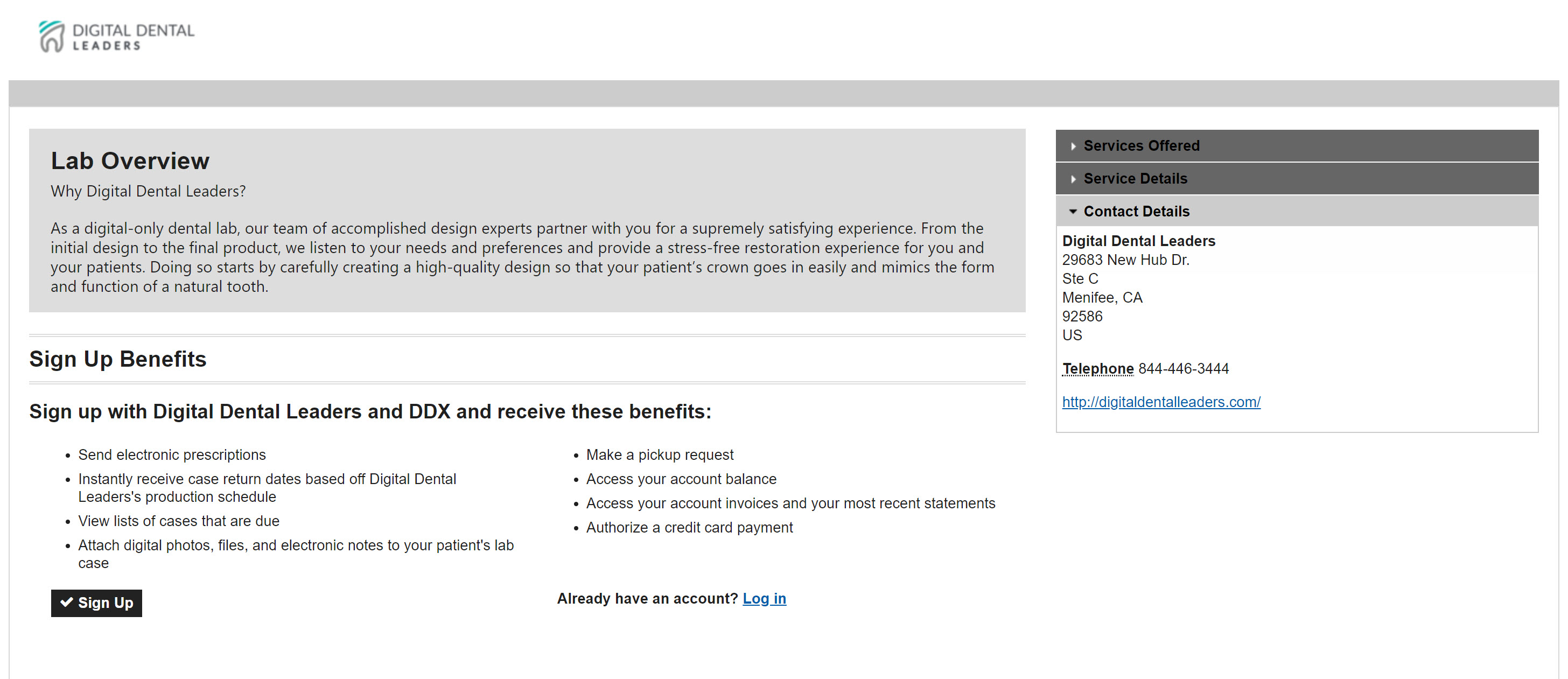
To personalize the page, go to Promotions and Website.
- Your DDX URL – This was established when you first signed up with Labnext and represents the address of your web page.
- If you did not fill this field out, please give us a call and we can help get this added.
- A Tagline is a short catchphrase used to summarize your business mission, product and/or services.
Select a website color similar to your overall graphical styling. - In Lab Overview provide a brief overview of your lab. This content will be used to educate accounts and prospects on your unique business offering.
- You may upload your lab logo to personalize DDX for your account based on the following parameters.
- Logo formats accepted include PNG, JPEG, and GIF.
- Your logo will be resized to 150px width x 50px height.
- Place a check next to all the applicable services that your lab provides.
For more Information
Learn more about these features or other functionality from the Labnext Manual.
If you see features that your lab does not have access to, please contact:
Edward Meister at 800-403-9870.
If you wish to receive additional training on Labnext features, please contact:
Terri Heath at 801-847-4608.