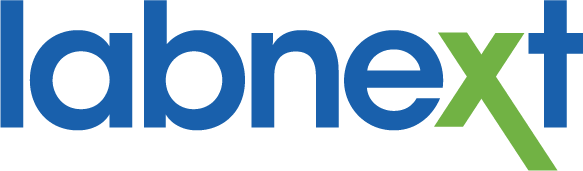CASE NOTES UPDATE
Labnext case notes are not editable to preserve an accurate history of the case for your records. But you can now invalidate any case note.
- Invalidated notes don’t print on work tickets, etc.
- Invalidated notes are collapsed to reduce their screen space
- You can mouse over an invalidated note to view the original text
- You can revalidate a note.
There is now a checked box on each Labnext note. To invalidate the note simply uncheck the box. To revalidate the note, re-check the box.
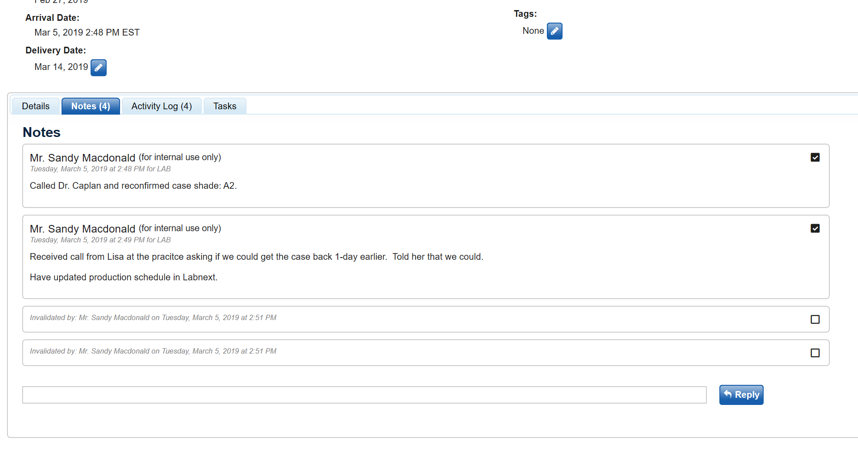
Updates to Editing the Case Production Schedule
(Requires Labnext Scheduling module)
Ordering Procedure Attributes
For your convenience, you can now change the order in which attributes display for any procedure. To adjust:
- Go to Settings / Case Settings / Procedures / Lab Procedures
- Click on the Procedure that you wish to edit
- Click the Attributes tab
- Use your mouse to click-hold on the desired attribute and drag it into the desired order
- Click the Save icon
Updated Custom Attributes
(Requires Labnext Scheduling module)
You have been able to create custom attributes in Labnext to support your lab’s unique requirements. We’ve made a few updates to this functionality:
- We now allow a custom attribute to be shared across multiple procedures for ease of management
- We’ve changed their location in Labnext to: Settings / Case Settings / Procedure Characteristics / Custom Attributes
Attributes Now Control Case Scheduling and Pricing
(Requires Labnext Scheduling module)
Instead of creating multiple procedures (e.g. eMax – Digital and eMax – Analog) to accommodate different production schedules and pricing, you can now use the newly enhanced Labnext attribute functionality. This helps control the dramatic growth of procedure lists.
Here are a couple of examples to detail how this functionality will help your lab.
For the Zirconia Crown procedure: sometimes you must pour a model and sometimes you don’t.
With our new attribute functionality:
- Create a custom attribute called Submission Method
- Add the values Digital and Physical
- Go to the Procedure and in the select Tasks window choose the tasks that are required for each Submission Method
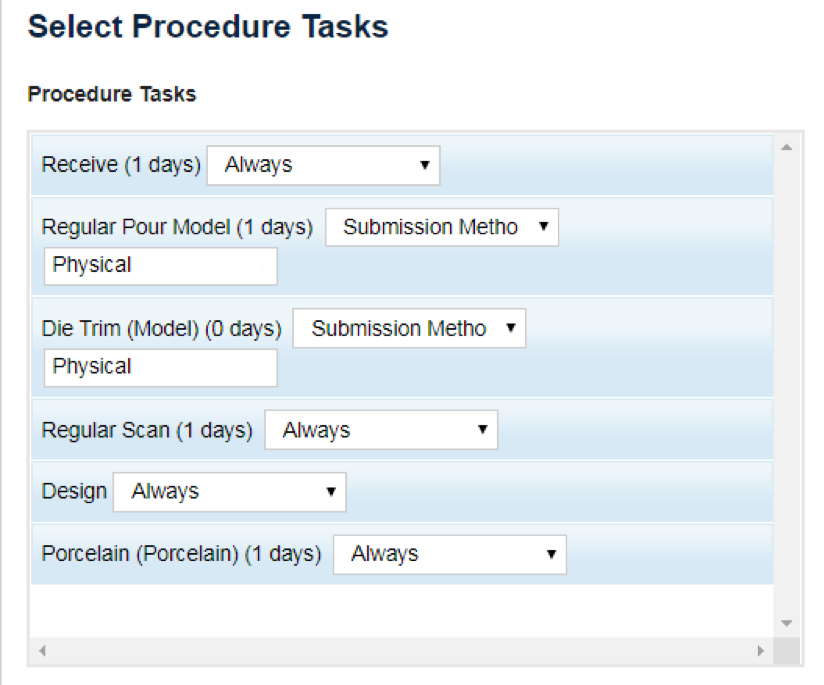
Here is another example.
The Zirconia Crown tasks and order may be based on the Crown Design.
- Create a custom attribute called Crown Design
- Add the values IOS and Regular Design
- If the attribute is IOS, the steps will be:
- Import Scan
- Design Abutment
- Design Model
- Print Model
- If it is Regular Design, the steps will be:
- Pour Model
- Scan
- Design Abutment
- Design Crown
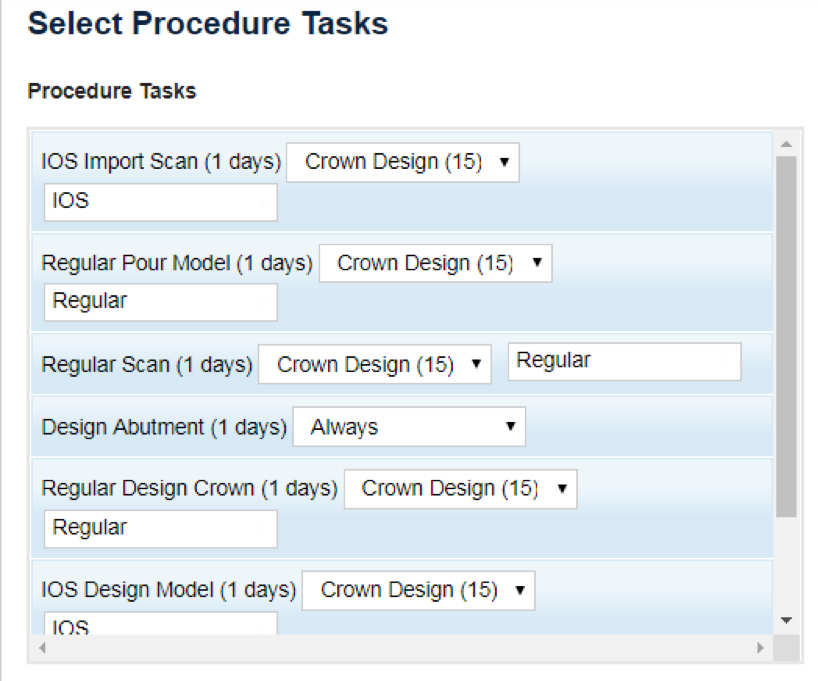
Pricing Based on Custom Attributes
(Requires Labnext Scheduling module)
- If you want to charge more for Regular Design cases, go to the customer attribute and add a price for the appropriate value. For example, a Zirconia Crown may be $20 more when the case is submitted as a Regular Design.
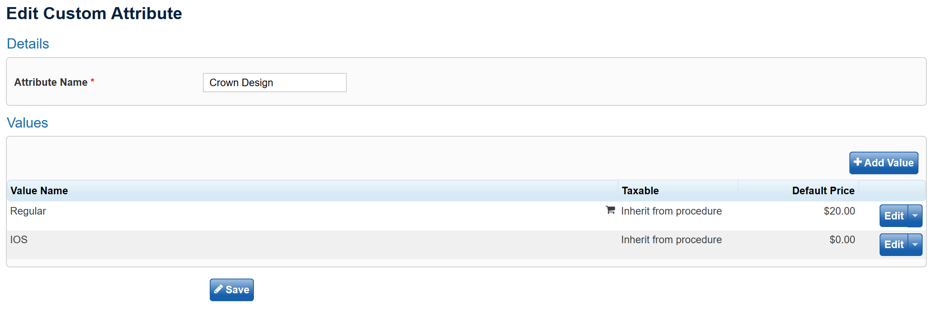
For more Information
Learn more about these features or other functionality from the Labnext Manual.
If you see features that your lab does not have access to, please contact:
Edward Meister at 800-403-9870.
If you wish to receive additional training on Labnext features, please contact:
Terri Heath at 801-847-4608.